This article will show you the process to follow to copy your classes and data into the next academic year.
At the end of an academic year, you'll need to move your trackers for classes that are continuing the same qualification onto the next academic year. With our tool, you can copy your classes into the next academic year with a few simple clicks. This will ensure all of the following are also copied over:
- Students' data
- End of Topic Tests
- Past Papers
- Snapshots
Switch your Academic Year to the one in which you will copy your trackers into, and then click on the button Copy Trackers from Previous Academic Year.
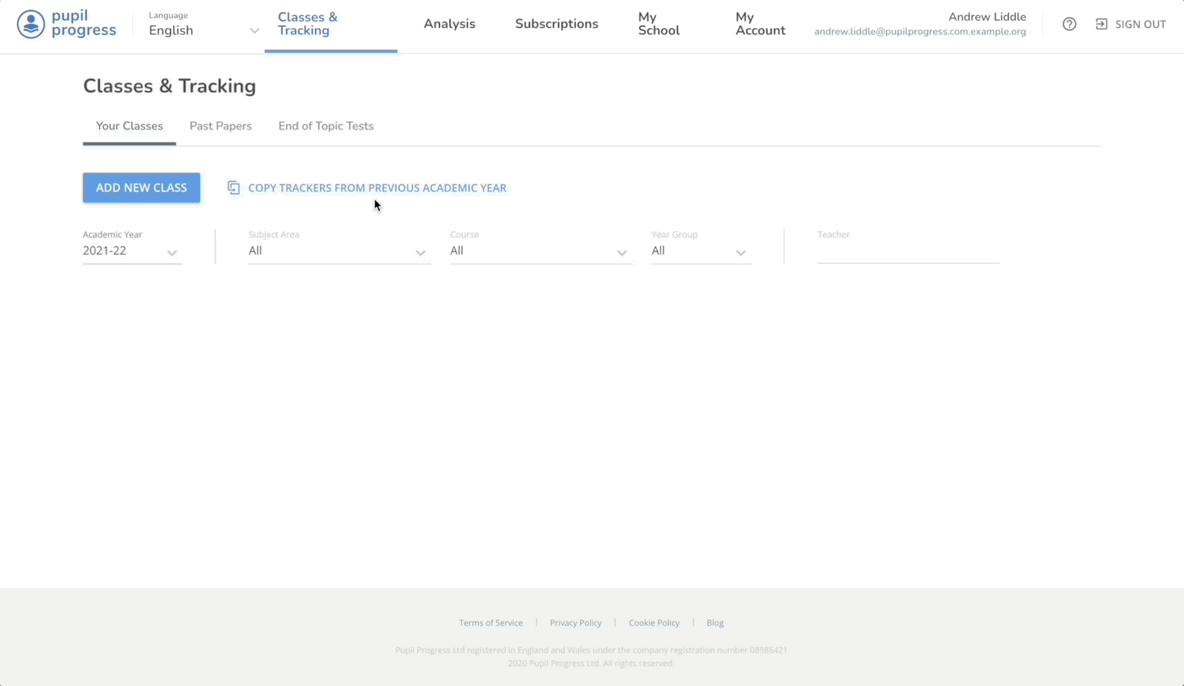
In this window, you'll be able to select the Source Year Group from where you're copying the trackers from, and then tick/untick the classes from the list presented to select the ones you want to copy into the new academic year.
Once you finalised your selection, click on Continue and then allow a couple of minutes for the system to copy across all your data.
What if I want to copy a class list without any data in it?
You might want to have a fresh restart with your trackers for a particular year group or course. To set up a class in the new academic year without carrying over any data from the previous one, you'll have to create new classes. Choose the second option (out of the 3 ways to upload class lists) which allows you to copy students from an existing class.
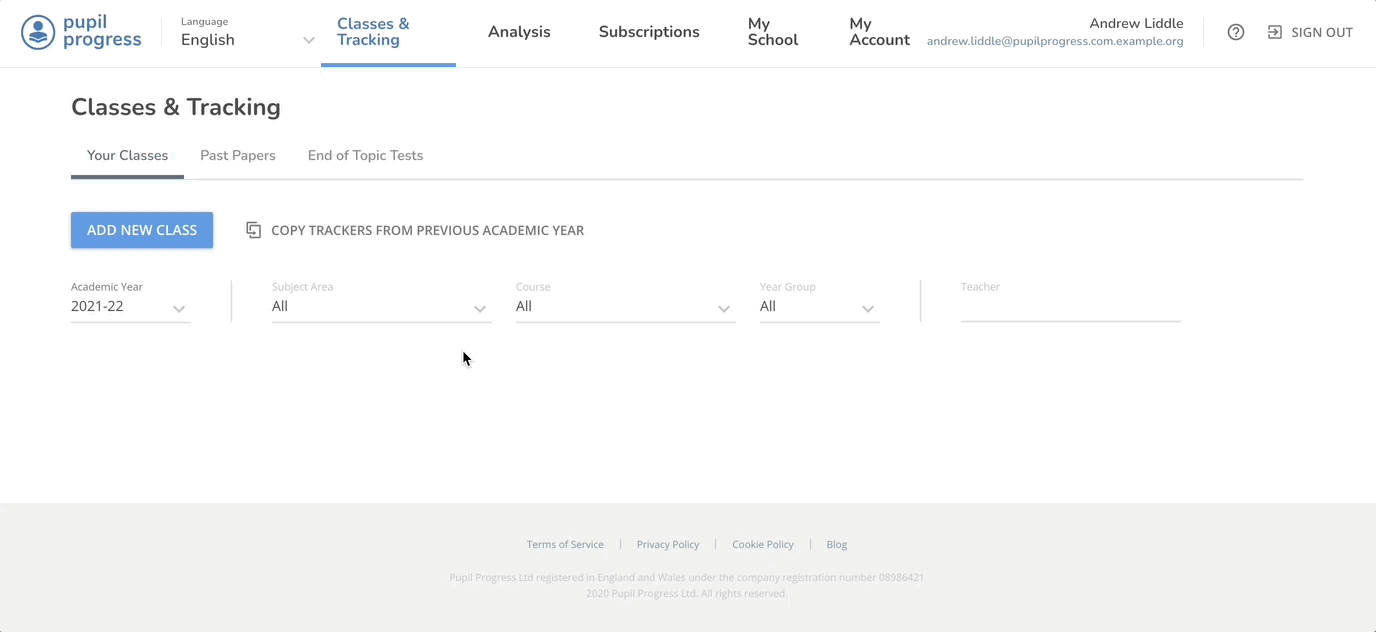
See this article for more guidance:
What if I need to move students into different classes?
You can rearrange your groups doing the same qualification at any point with our Move Students tool. This can be done either before or after copying classes across to the next academic year. See this article for guidance:
How can I edit my classes for the new academic year?
Your class list might need some editing when moving onto the next academic year, as some new students may have joined the school and some may have left, or maybe a different member of staff is now teaching this class. All of these can be edited directly by editing your class details:
